There are many good reasons as to why you would want and should remove your Mac’s history. Whether it’s to clear your cache space or to hide your search history when browsing other sites at work. However, clearing your browsing data is not as simple as just deleting the information on your browser. This is because your search data will still remain on Google, thereby still highlighting your previous search results. Additionally, it does not keep adverts from popping up, which will still show the sites you previously browsed, when you open a completely new website later.

What Is My Web History?
For those who need some background information, it is basically a compilation of all the different sites that you have browsed and opened, which are then stored on your MacBook for future reference. This happens because every time that you browse the internet, you essentially leave behind a number of digital footprints, upon which your browser eg. Safari or Chrome, picks up this data and stores them into a log. This information usually includes the website URL as well as the website’s name. This is why whenever you are typing on your address tab, your browser will provide some automatic suggestions to help you find what you’re looking for much quicker.
However, the problem is that while strain your browsing information helps make your browsing experience a little easier, it can also complicate it. This is because it can inevitably create a security risk to your personal data, as any external user can easily track your online browsing activity, if they gain access your computer. Moreover, if you do not delete your browser history, your private information eg. login details, can end up compromised, if your Mac experiences a malware attack.
Erase Browsing Data On Mac
The first thing you should keep in mind before deleting your web data is that once you delete it, there’s no way to get it back. Moreover, you can erase your browsing information through a number of different ways. However, the most efficient and easiest thing to be doing instead of that is to be utilising the incognito feature on your web browser as your history will be automatically erased once you close the Safari, Firefox or Google Chrome browser. This also includes erasing any cookies or password related data. It is actually the best solution, for saving storage space and also for those who may be linked to a shared local network using a usb c hub hdmi ethernet, for instance.
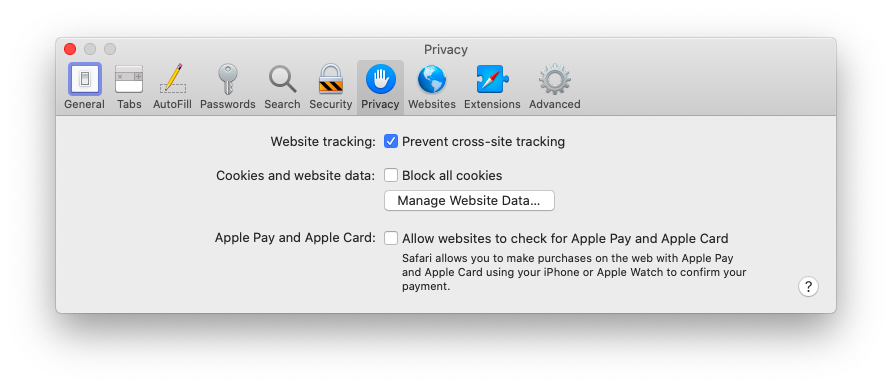
Erase History In Safari
It is very simple to clear your history on this browser, as you simply need to head to the History tab, select the websites to remove and Delete. You can also either delete them all or hold down the Command button to erase several websites at once. Additionally, you can be thorough in ensuring that you’ve cleared everything, by typing this prompt in the Mac search bar; ~/Library/Safari/Databases and erasing all the files in the folder.
Erase History In Chrome
You can easily erase your browsing data on Chrome by heading to the History section on the menu or pressing the Command + Y buttons. On the left sidebar, you should see the option to clear browsing data. You can then pick the timespan to delete eg. last 30 days or all time. You can also choose what to delete eg. cookies, passwords, browsing history etc.
Erase History in Firefox
This process is very similar to the one in Chrome as you simply need to head to the History section and Clear History. You can also choose the timeframe to delete the available browsing data. Moreover, you can also opt to make Firefox to never store your private data by heading to the Preferences section.
Conclusion
As mentioned earlier, you should always remember that erasing your information and data from your browser window does not always mean that all your previous web history and information will be completely erased. That is only the beginning of a multiple-step process. You must also remember that your internet service provider can also be storing your private browsing data as well. It is not usually common but it is better to keep that in mind.
As such, always make sure to delete your private data. Plus, you can always back up your passwords or credentials on an external device, by exporting the details from your password manager and transferring them using a 10ft usb c cable to an external storage drive. Another good precautionary measure to consider, is to start using a VPN. These essentially work by hiding your IP data from websites or other prying eyes and also helps encrypt and better secure your information, which keeps your private data safe from hackers.
